What is a Corrupted Rule?
A rule was created in Outlook/Mailbox but is not showing up right now but working and there is no option to disable it or delete using Outlook or Exchange Admin Center/Powershell.
How do you get to know if you don’t know any such rule created by you ever?
When you see the email are going into different locations or folders in your Outlook but you did not create any such rule to move emails.
How to check the location of those emails?
- Check the message trace in the Exchange Online Admin Center and you can see the destination folder.
- Check the email header.
- Open an MS ticket and share the Message ID and affected user with them to tell you the email folder location.
Now What is MFCMAPI?
It’s a tool that will allow you to have the mailbox configuration access which is at the backend level. I do not recommend this tool unless you are not sure what changes you require to do or what you require to delete. For end users, this tool is not recommended at all.
This tool is available to download from GitHub (Release MFCMAPI March 2023 V3 (23.0.23089.01) · stephenegriffin/mfcmapi · GitHub)
Check the compatibility and then download it as it comes for all Windows Bit versions.
Now let’s talk about how to use it, and where to use it in our blog topic scenario.
- Download the MFCMAPI and run it as Admin on the affected user machine where you have the affected Outlook profile configured as it picks up the configuration from Outlook XML. If you have Delegate FullAccess on the affected profile then we also can use it. But you should have the account configured on your Outlook.
-
The logo of MFCMAPI will look like this:
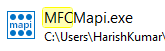
-
Once you open it will be like this:
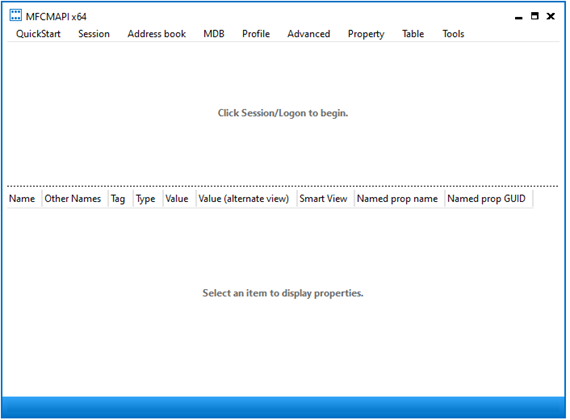
-
Now you need to make a few changes lets go to tools> Options>
Check mark both these options:

Why did we check mark these 2 options?
We need Outlook to be in Online mode so it can fetch the mailbox configuration from Backend, if we do not want to make Outlook to be online then we have to select these 2 options.
- Now click on Session> Logon to load the Outlook Profile > choose the Outlook profile which has the affected user account configured.
- Now right-click on the affected user profile and Open the store.
- Expand the Root Container
-
Now look for Top of the information:
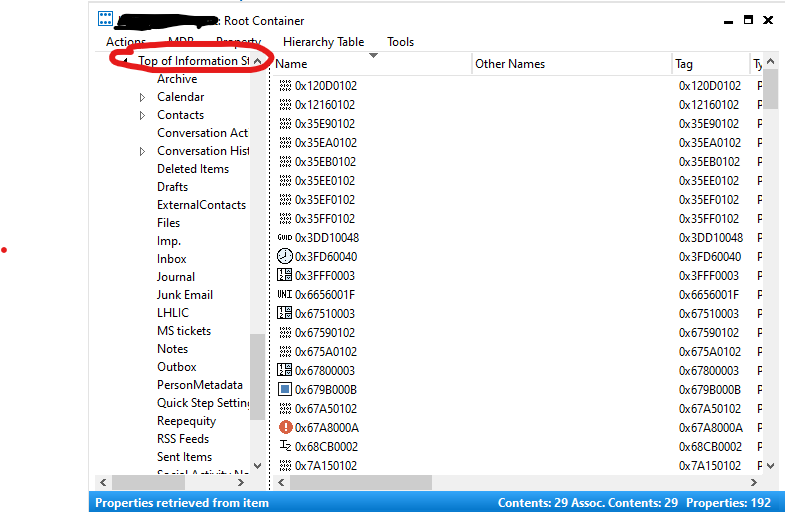
- Right Click on Inbox and click on Open Associated Content Table (It’s a content table that has associated configuration with INBOX)
-
Now move to the Message class and you can see the window like this:

- Look for the entry called: IPM.Rule.Version2.Message
- If you have this window this clarifies there is a corrupted rule, so we need to Hard delete this rule to fix the Rule corruption.
- How to delete, right click on the rule entry and Delete.
- Now you have the option to choose to delete deleted items or Permanent delete passing DELETE_HARD_DELETE (unrecoverable)
- In our case, we have to choose the Permanent delete passing DELETE_HARD_DELETE (unrecoverable) to fix things.
NOW you can close the MFCMAPI and re-launch Outlook.
Hope things are fixed. If not, please comment and I will assist.
Thanks for spending your time reading this blog.