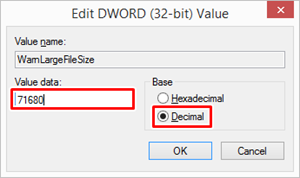What is OST or PST?
OST stands for Online Storage Table
PST stands for Personal Storage Table
In simple terminology, it’s data that Outlook downloaded from the mailbox and saved on your Machine to give you a smooth or stable experience while accessing the emails/content/data in your mailbox.
What if the maximum size of OST and PST defined is reached?
Users will no longer be able to send or receive emails, even if there is a space available in UserMailbox.
Usermailbox is a dedicated mailbox that is aligned to the user to send or receive an email, it could be an on-prem mailbox or cloud mailbox.
How can we resolve it?
I saw many times people do not have any solution or clue to resolve it. I would like to share a very simple solution that can be implemented to fix this.
Below are the steps you can go through to resolve/fix it:
1. Open the Registry Editor
First, close your MS Outlook.
Now, open the Run dialog box. For this, press Win+R, type regedit, and click OK.
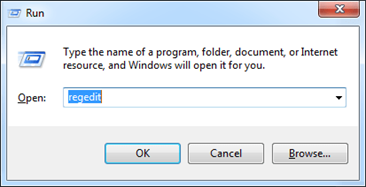
2. Find the PST File
-
In the Registry Editor, choose HKEY_CURRENT_USER to expand it.
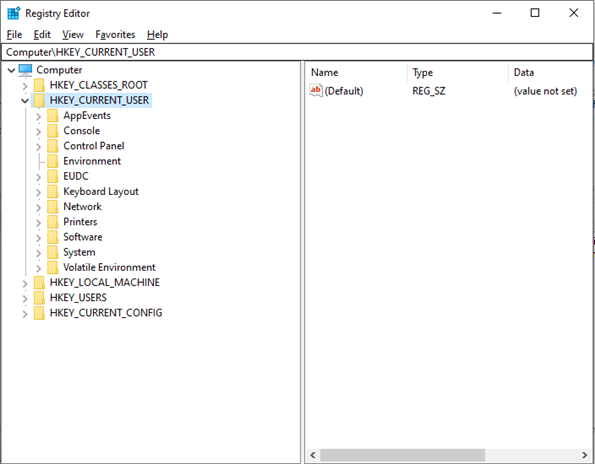
- Go to Software > Policies > Microsoft > Office.
-
You will see different folders for various Outlook version PST files. Expand the folder based on your Outlook version (as given below).
- For MS Outlook 2013: Open 15.0
- For MS Outlook 2016: Open 16.0
- For MS Outlook Click 2 run: Open 16.0

-
Now, click on Outlook > PST.
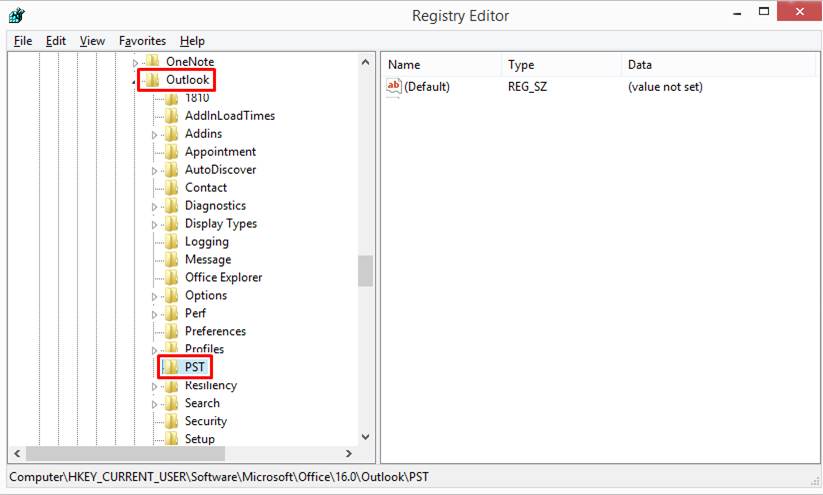
3. Create New DWORD Values
Right-click on the blank space in the right window and select New > DWORD (32-bit) value.

4. Enter the Registry Name
-
Give the name to the registry as ‘MaxLargeFileSize’.
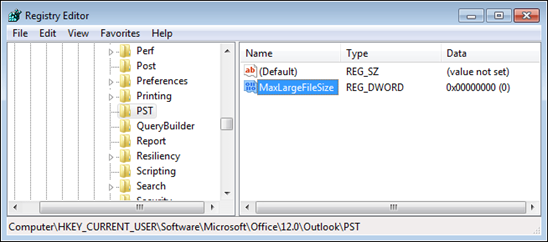
5. Add the File Size Limit
-
For this, right-click the DWORD value and choose Modify. Now, select the Decimal radio button under the Base option. Enter the value in MB in the Value Data section. Click on OK.
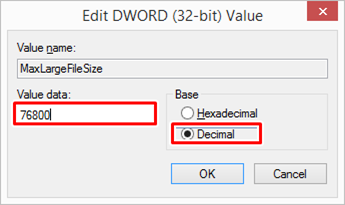
-
Similarly, create a DWORD value of WarnLargeFileSize.
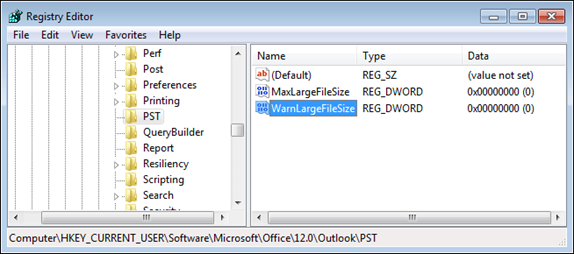
-
Enter a value into it. Usually, 95% is the recommended size of the set mailbox file size limit.